Graphical Location Verifier
Utilizing the Globe Feature in the Editor
The Graphical Location Verifier is an Editor tool where users enter the location of a system or station. The Graphical Location Verifier contains the Globe Feature. This feature provides a dynamic and visual representation of the geographic locations of your equipment. To access the Graphical Location Verifier and utilize the Globe feature:
- Click on Stations or on NTIA General Information in the navigation panel.
- Select one of the “Station #” subheadings. The GLV is also available under "Stage 2," "Stage 3," or "Stage 4."
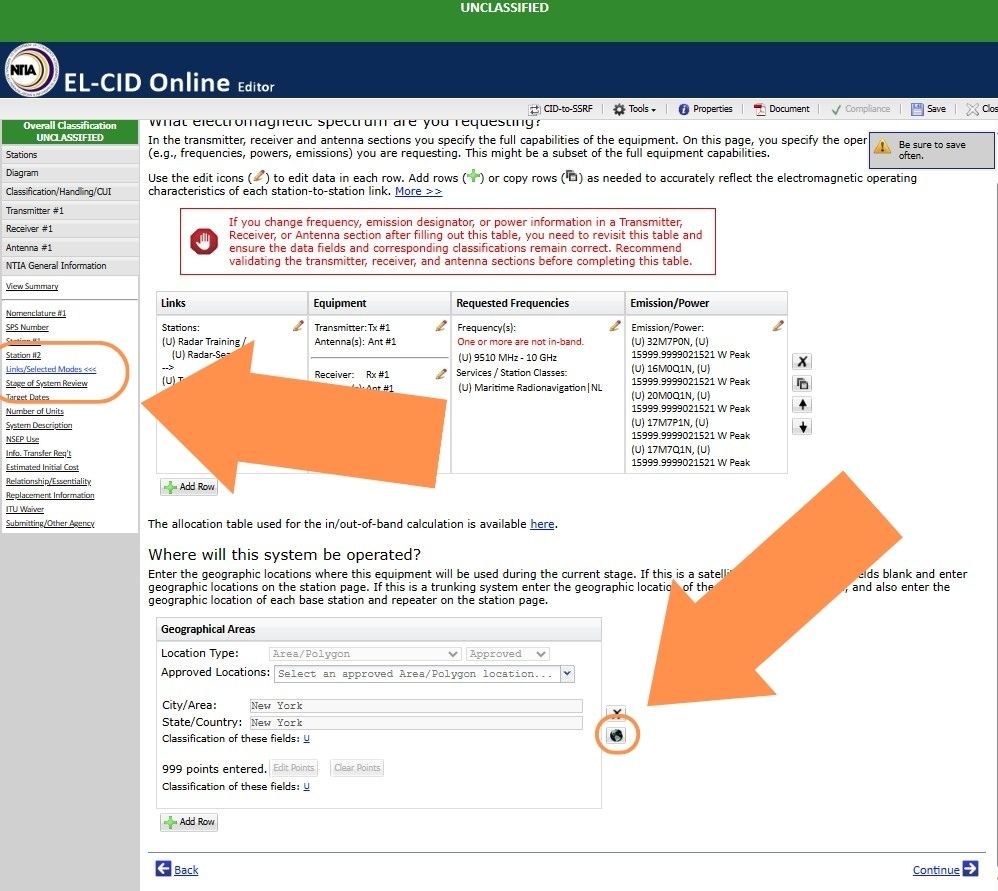
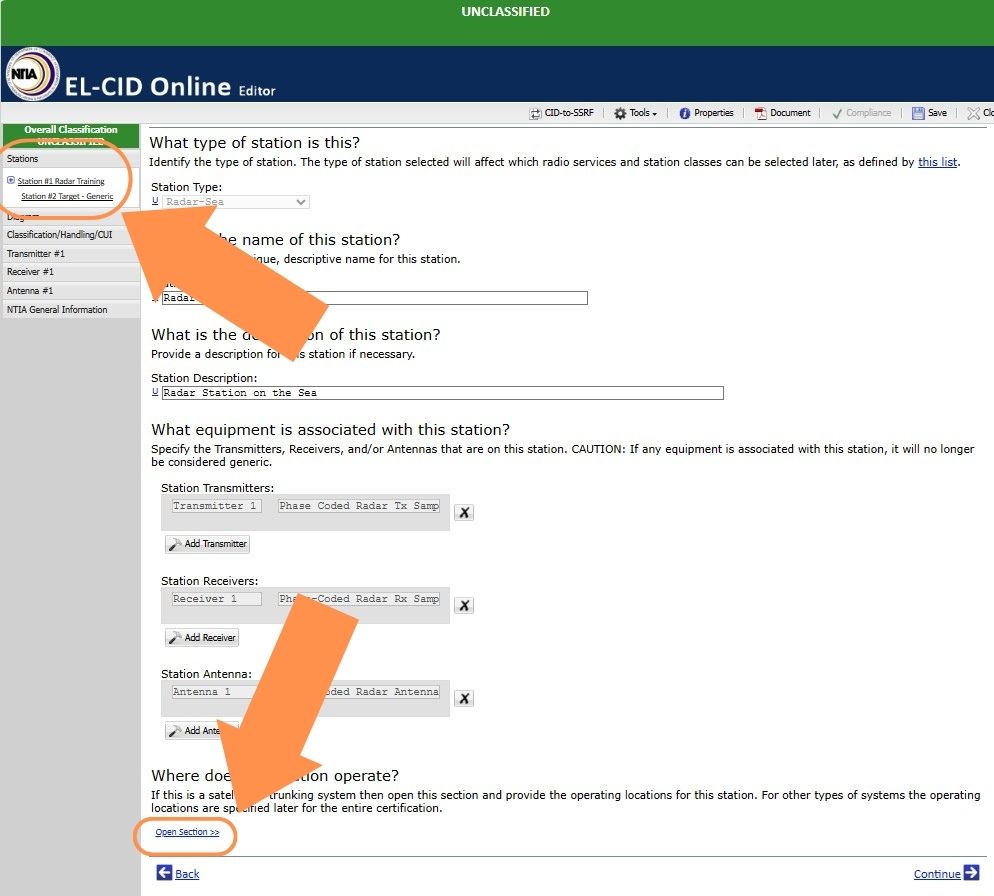
- Then select “Open Section” under the “Where will this system be operated?” Heading and a table will appear where users can enter the location of the equipment in their certification request.
- Enter Location Type, City/Area and State/Country. The Location Type will affect the data fields available below.
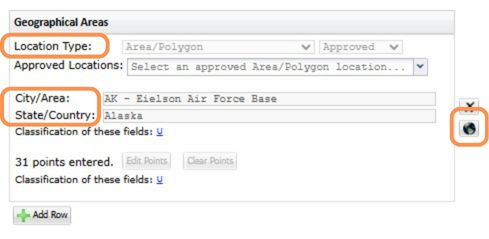
- When a user selects a polygon or point location, the Graphic Location Verifier will provide a list of approved locations.
- The Graphical Location Verfier indicates whether or not the selected location is approved.
- Editor will automatically update all location-related parameters when the user chooses an approved location.
- Enter data in the data fields to establish the actual dimensions of the location.
- Click the Globe Feature and a window will pop up showing the location.
When changing selected locations, users should click "Clear Points" to reset the number of points entered before calling the new polygon location.
If specific location data is not entered when the record is saved, the system will default to Name Only as the Location Type when saved. In this case, the record can be reopened and the location data corrected.
